Layer grouping added to design templates.
Layer grouping added to design templates.
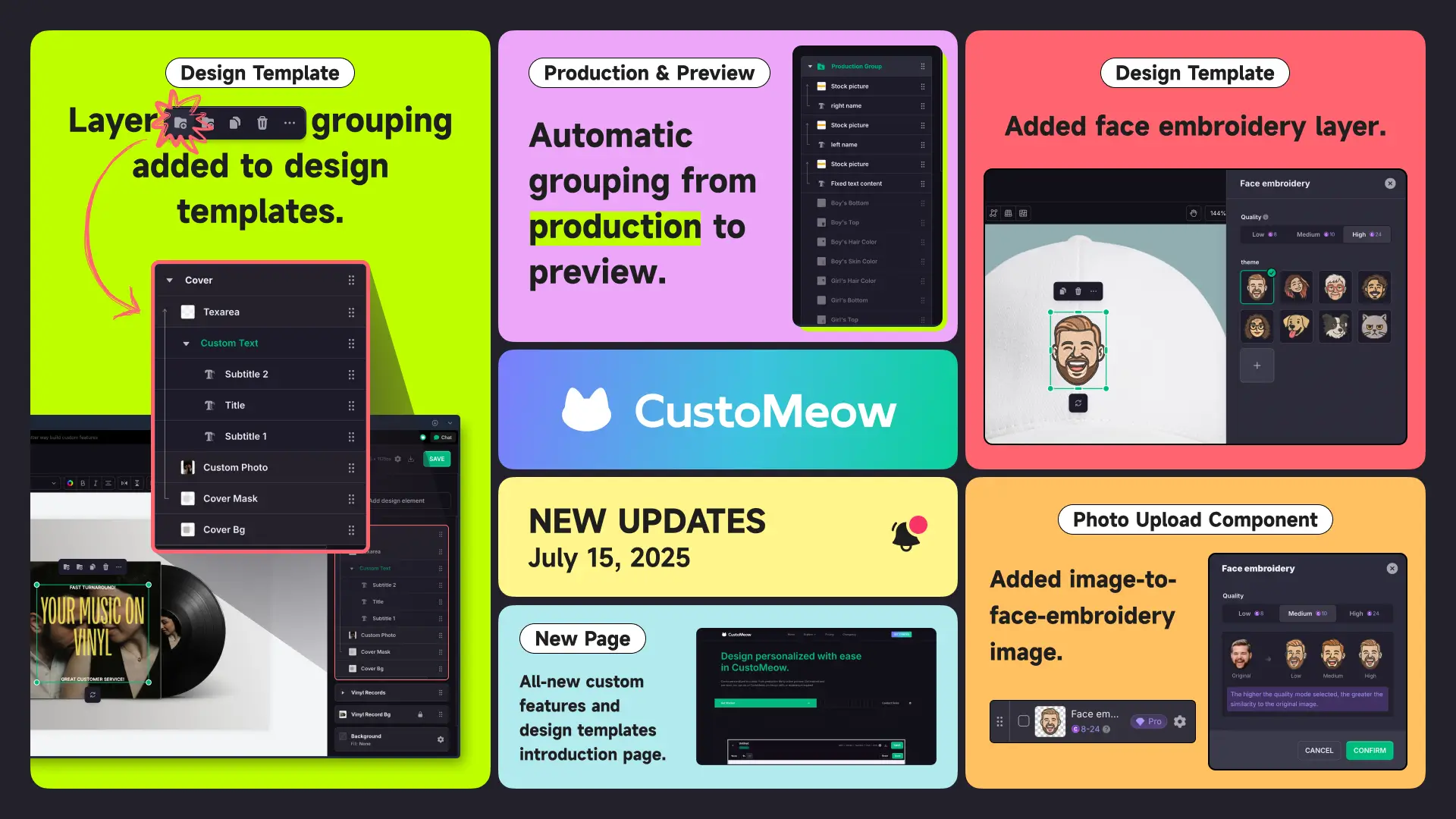
- Demo of grouping and ungrouping layers.
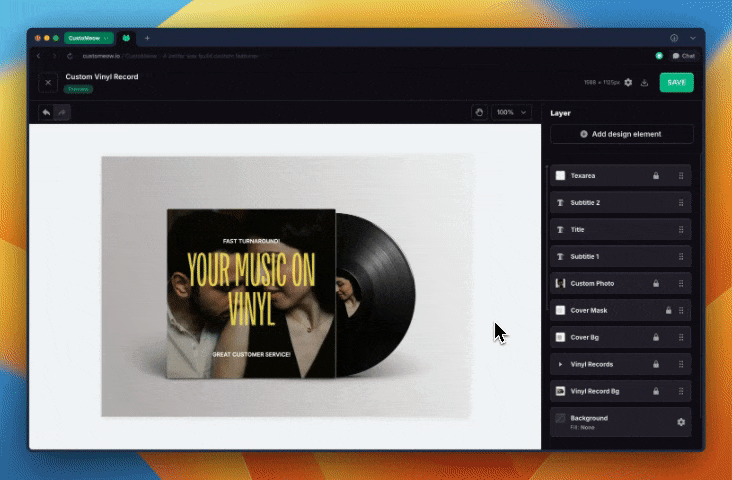
- At the same time, we've updated the renaming interaction: now, single-clicking a layer selects it, and double-clicking renames it, which better aligns with the usage logic of everyday software. (Clicking on a folder expands it; clicking again collapses it.)
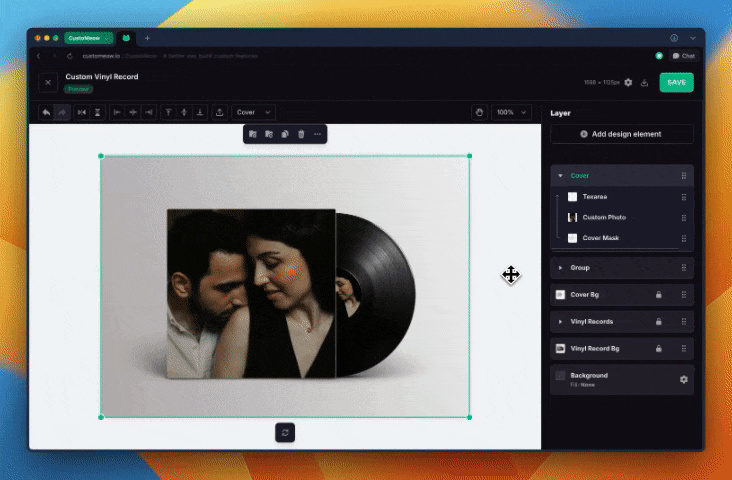
- You can now move layers into groups, and mask layers within the group remain effective inside the group.
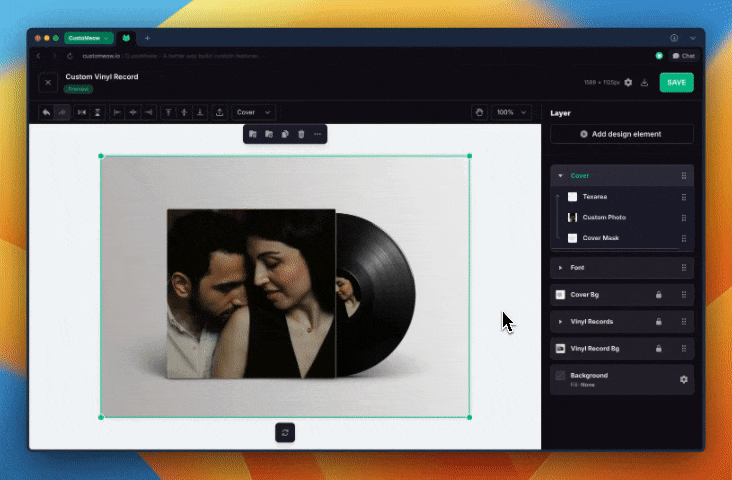
- Grouping is unlimited, and you can play around with it like this too~
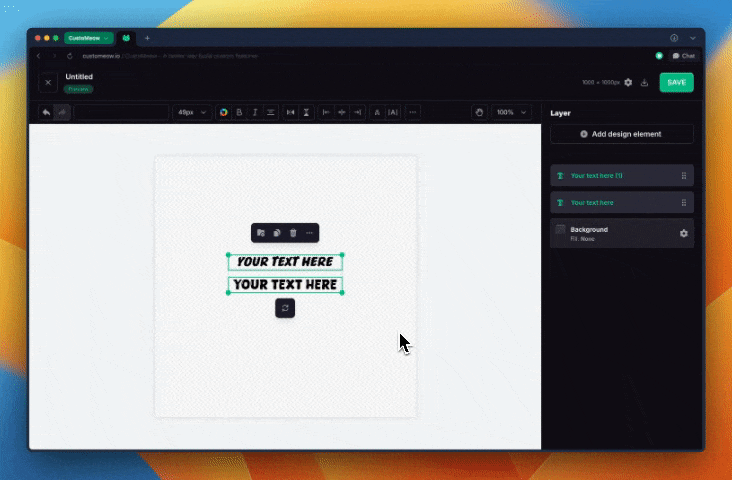
- For production & preview type templates, after switching from production to preview in the design, the layers in the production state will be automatically grouped, and all layers under this group cannot be deleted.
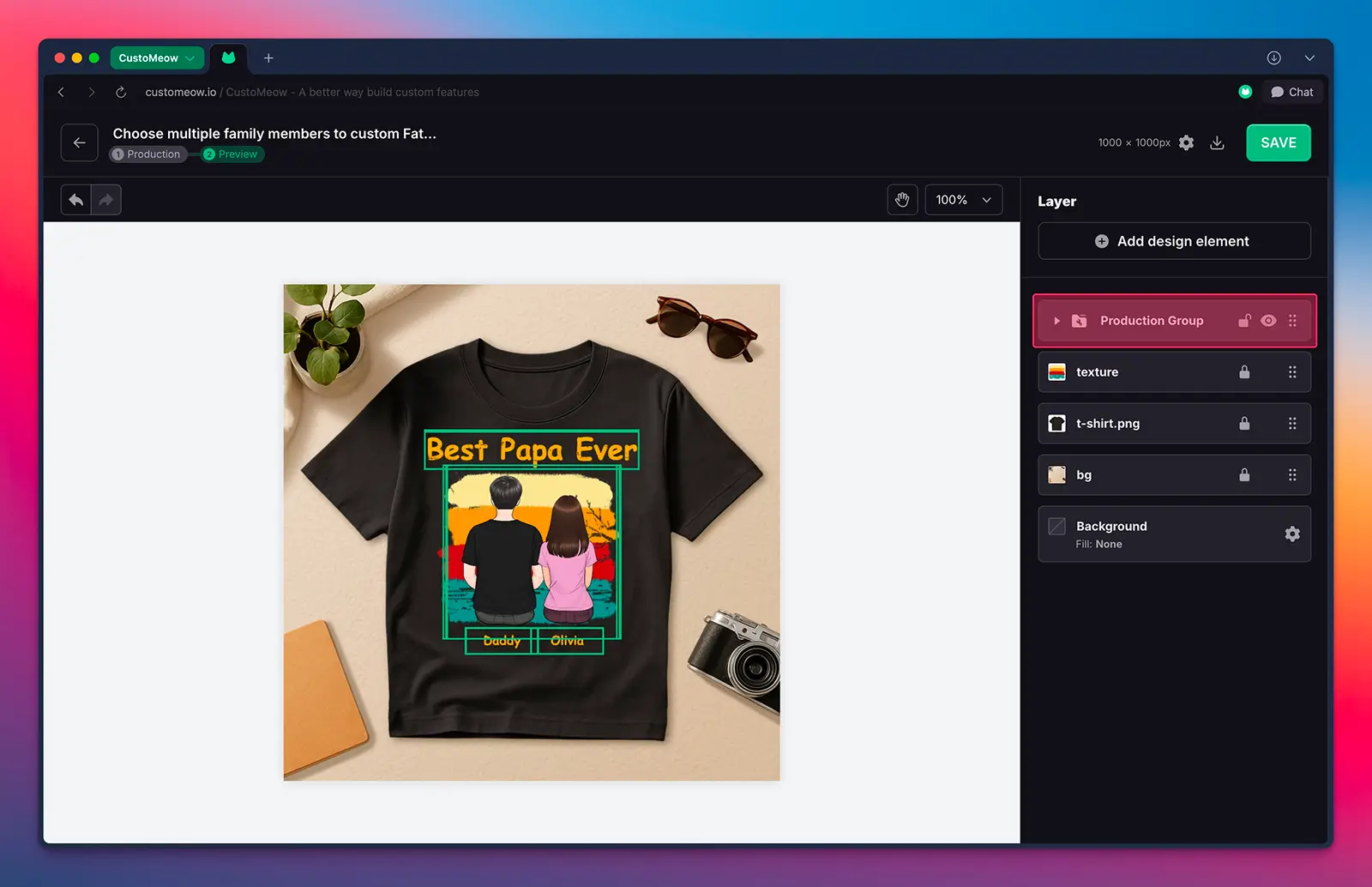
- Please note that our grouping differs from that in common design software. Our goal is to make it easier for users to select design content, rather than the entire group after grouping. So, if you want to move all layers within the group simultaneously, you need to select the group. At that point, moving, scaling, and rotating are all performed with the group as the unit.
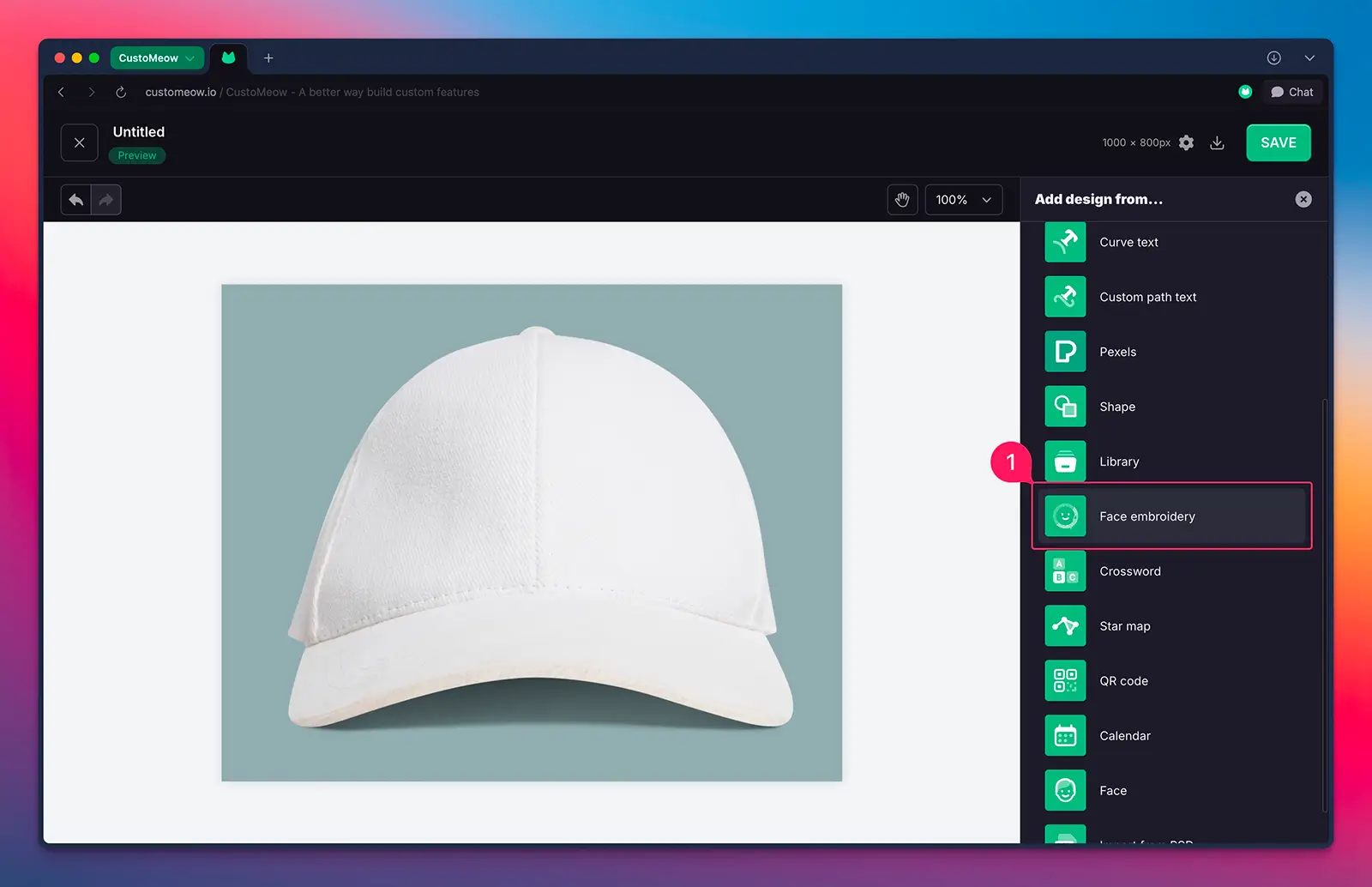
- Select the quality and preset image for generating embroidery previews.
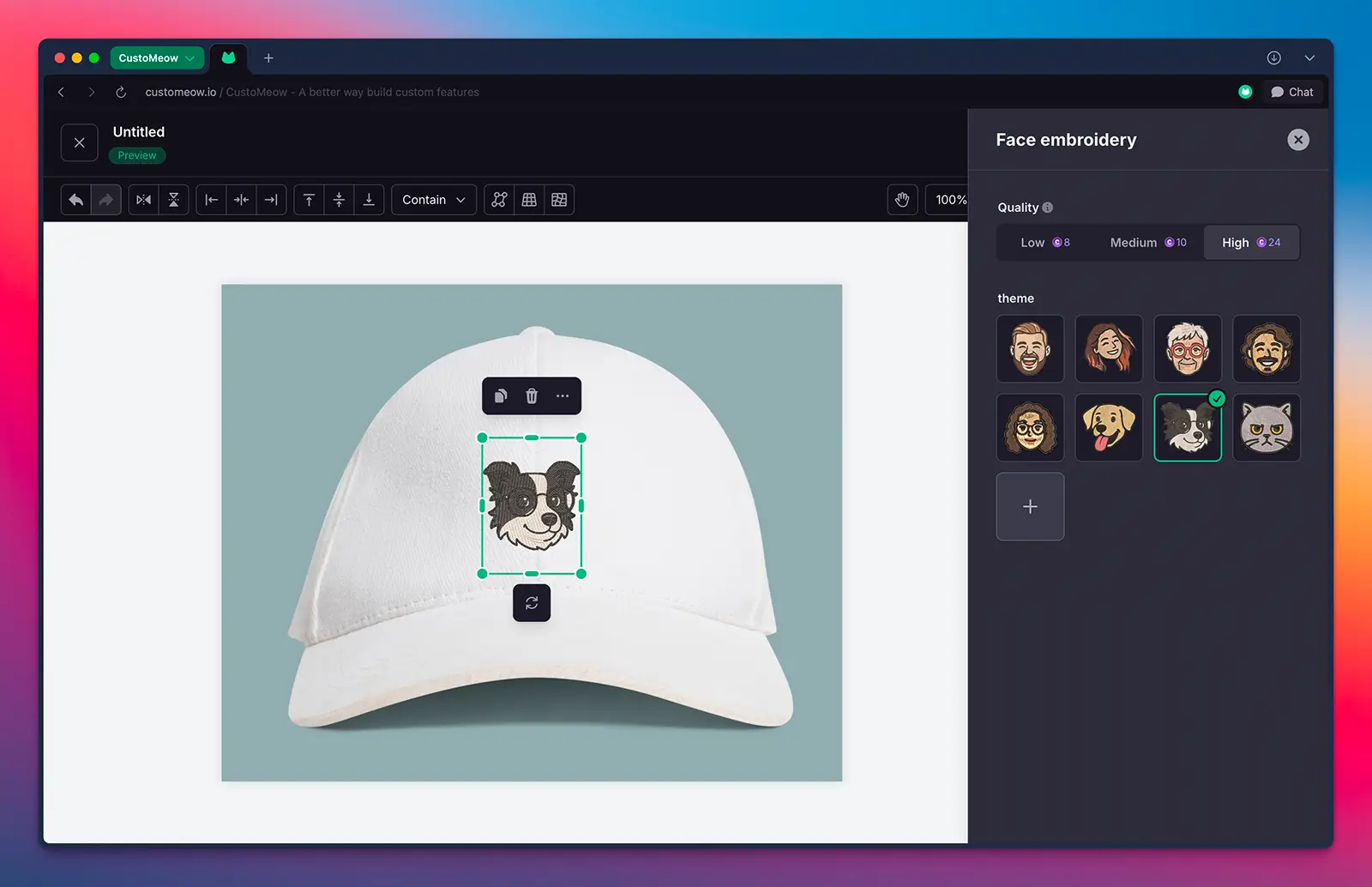
- Of course, you can also add your own image to generate a face embroidery image layer.
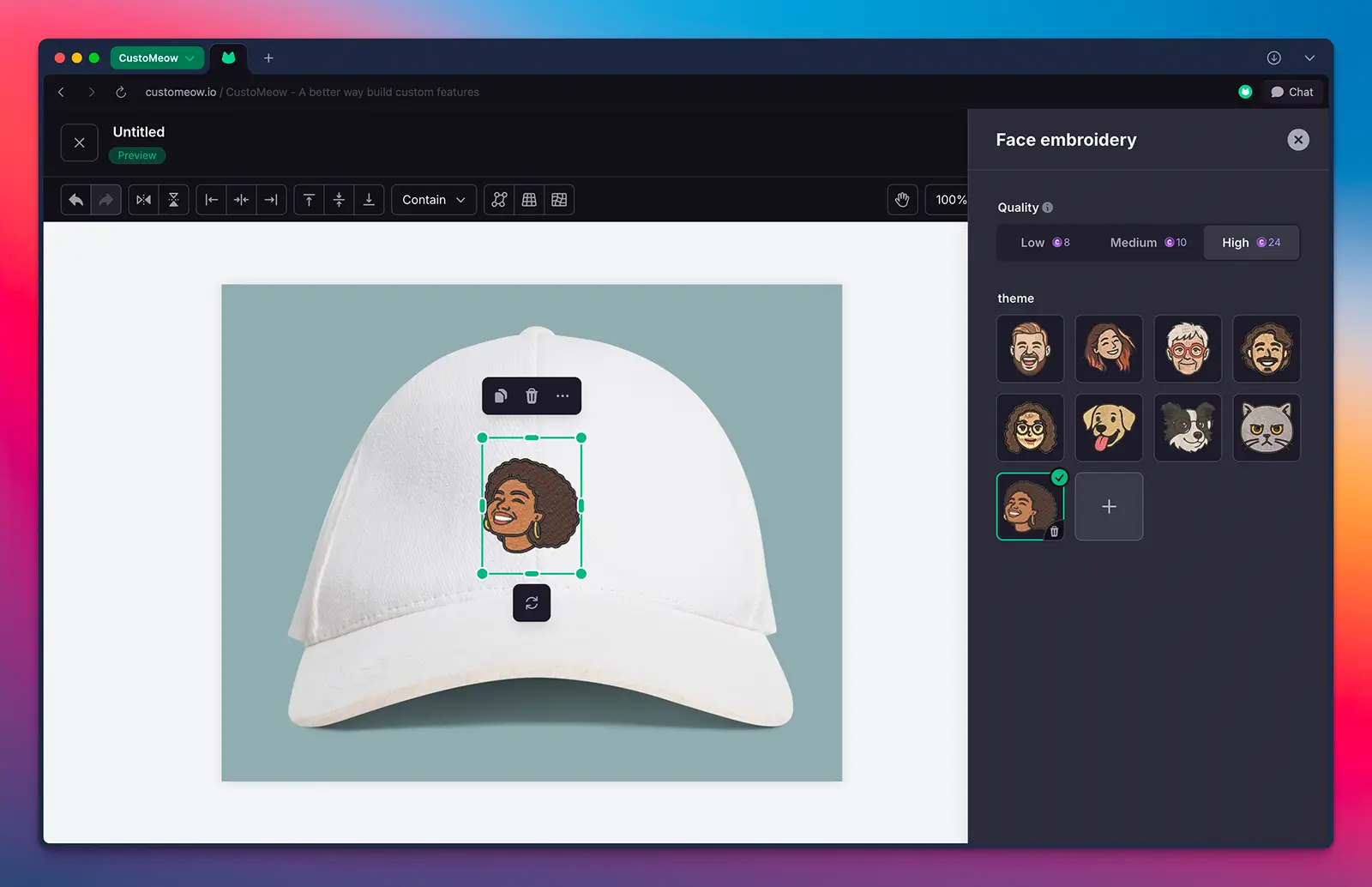
- The embroidery image you're seeing now meets production requirements. In the future, we will launch the feature to directly export embroidery production files. Stay tuned!
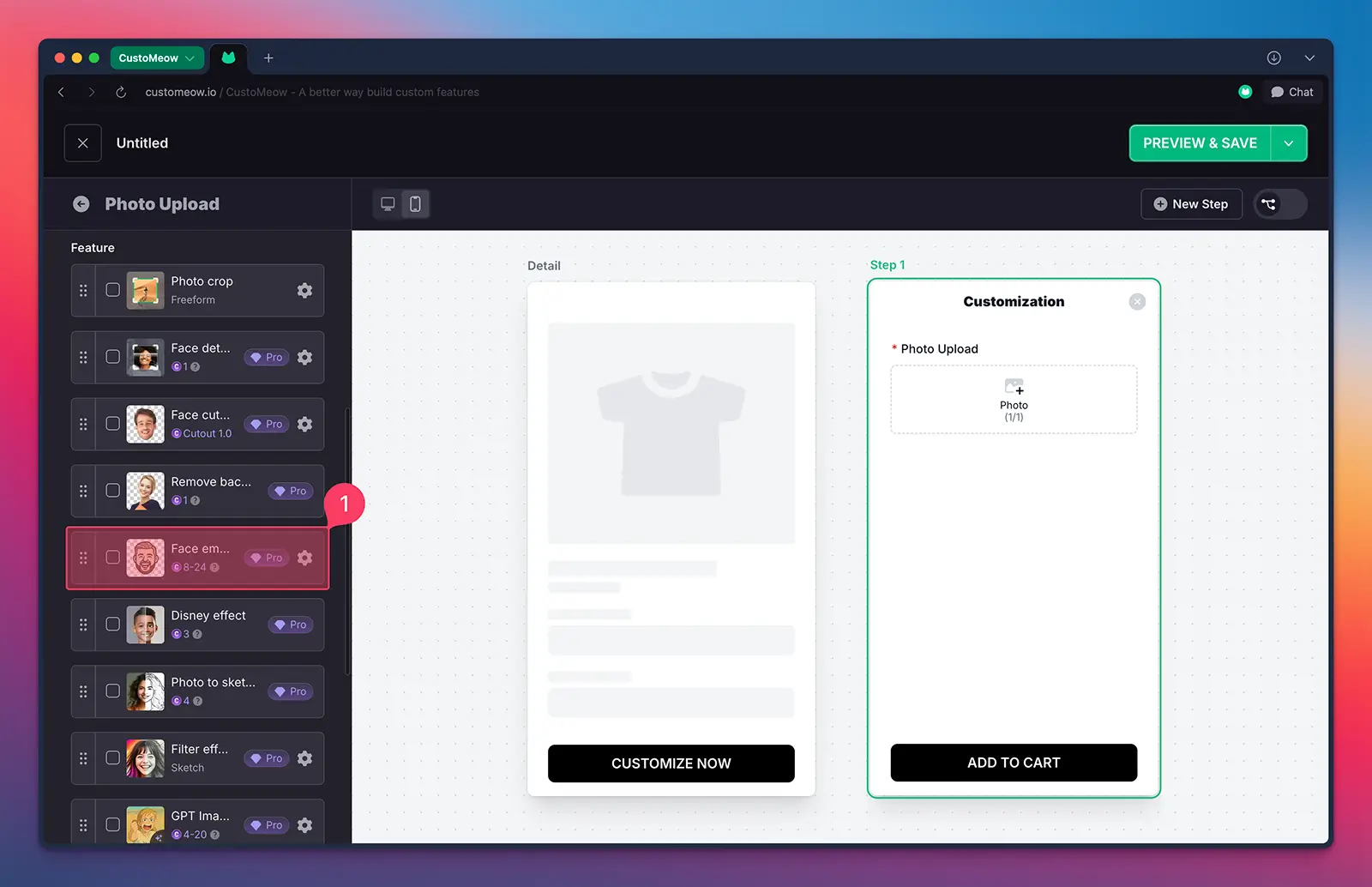
Select the generation quality; different qualities consume different amounts of credits.
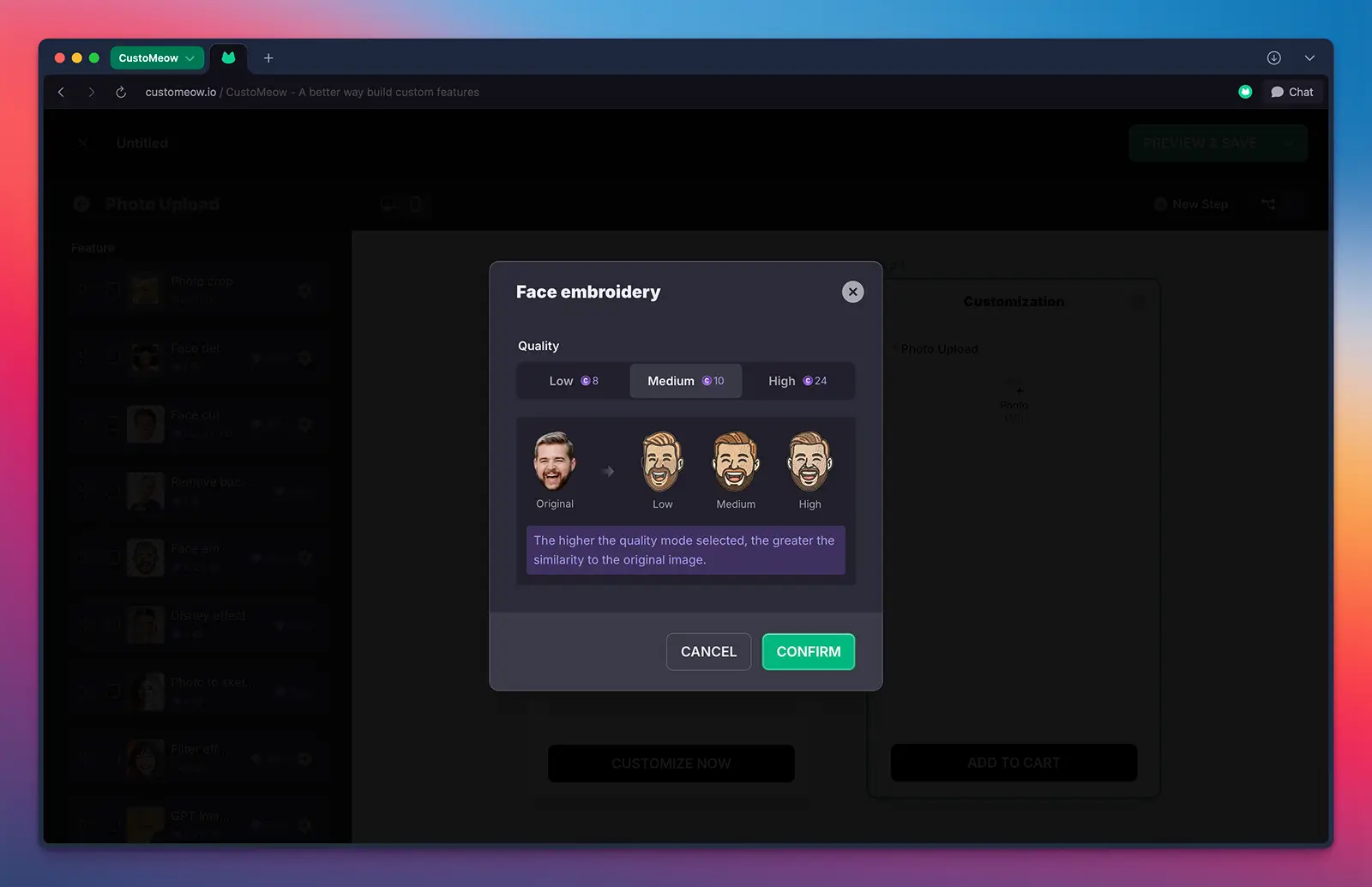
We've added a new landing page for customization features and design templates. This also sets the direction for our upcoming brand style.
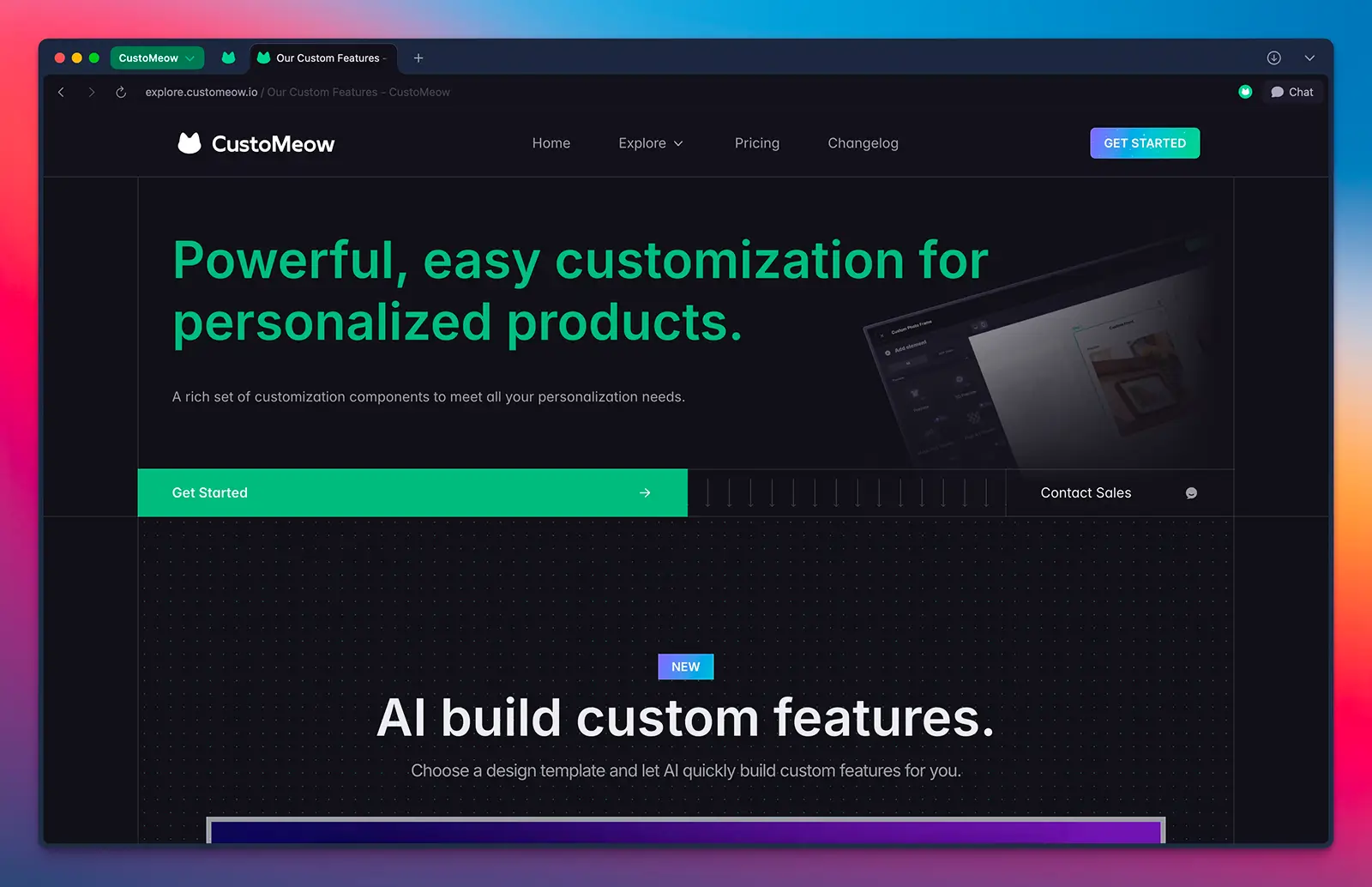
https://explore.customeow.io/our-feature-sets
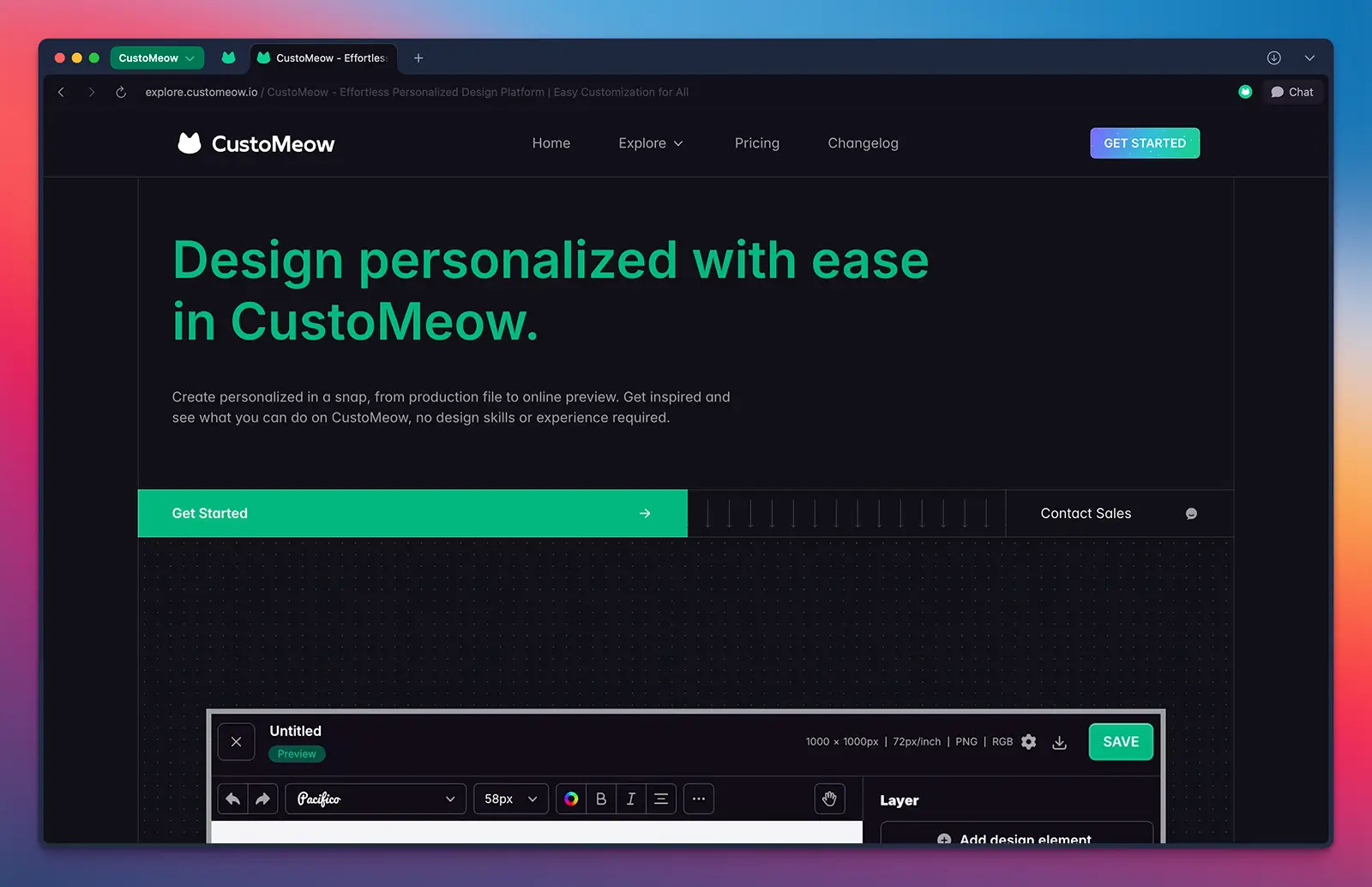
https://explore.customeow.io/design
Updated on: 15/07/2025
Thank you!
